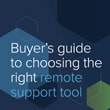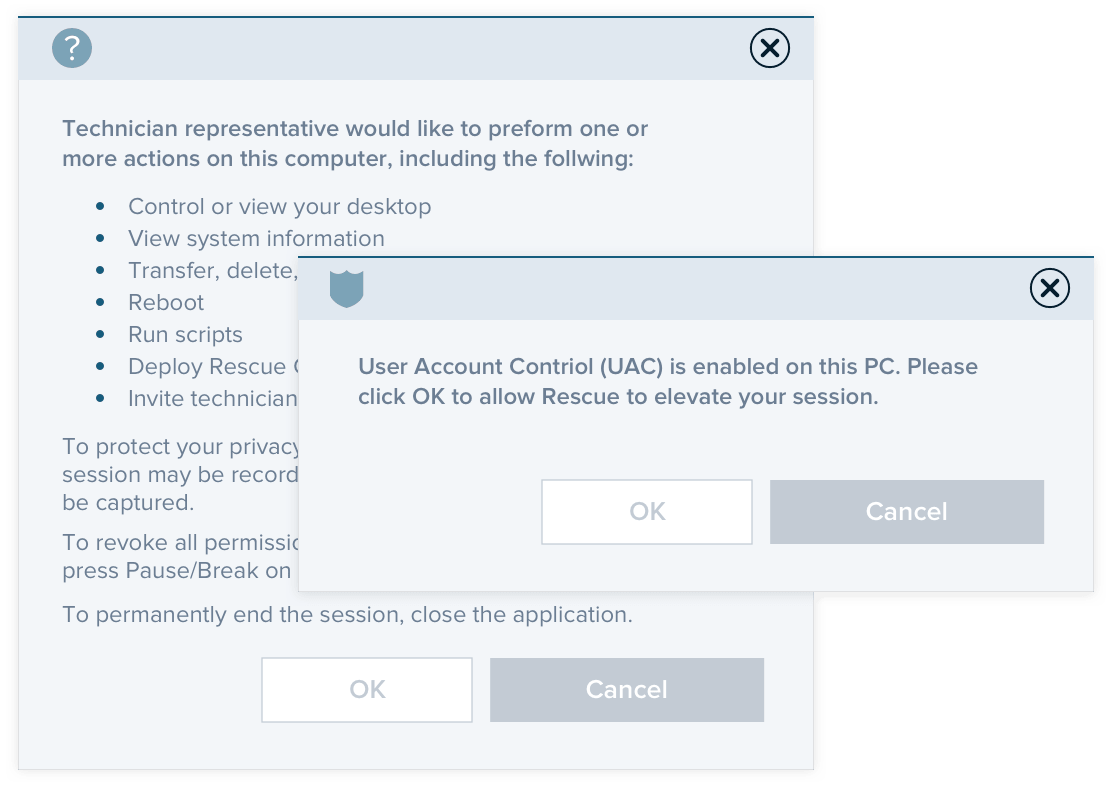Remote Access vs. Remote Support
Individuals and organizations need to stay up and running and connected to collaborate, be productive, and do business globally right where they are. Current technology has made it possible to skip the commute, work remotely, and support customers and employees in an instant.
This ability to do business remotely impacts customers, employees, and organizations alike:
- Customers appreciate the convenience of not having to bring in an item for support or having a technician visit. They’re happier when issues are taken care of right away.
- Employees are more productive when they have everything they need, including a lifeline to support, at their fingertips.
- Organizations benefit from happy customers, higher employee productivity and satisfaction, and save on average $11,000 for every employee who works remotely half of the time.
- And there’s the environmental impact to consider. Global Workforce Analytics estimates that working remotely just half of the work week could reduce greenhouse gas emissions by 54 million tons every year.
This isn’t a passing trend. Since the 2020 crash course in remote working due to the COVID-19 pandemic, work from anywhere will likely become the new normal long after the dust settles. Having technology that enables remote access and remote support is more crucial than ever. That’s where remote access software and remote support software comes in.
What is Remote Access? What is Remote Access Control?
Remote access is the ability to connect to a device, network, or system, and then to take control of it from anywhere. There are two sides to this:
- End users
Individuals, whether employees or customers, use remote access software to connect to their remote computers, to grab files when away from their devices, and to receive technical support from technicians when they need help.
- Support teams
In this case, remote access is what enables remote support. IT professionals, customer service agents, and MSPs use remote access for the purposes of providing support to customers or employees when they need help with their computers, mobile devices, or other equipment.
In today’s hyperconnected world, end users appreciate the ability to remotely access what they need, when they need it, and support teams can be where they’re needed in an instant to quickly resolve issues. But frustrations can quickly surface when the technology doesn’t work as planned. Solutions that provide excellent remote access capabilities can help drive a better customer experience (CX) and employee experience (EX).
First, let’s explain remote access from the end user’s perspective, as they commonly want to know how to remotely access another computer over the internet. Then, we’ll dig into the support team side.
Two main reasons end users leverage remote access:
- To enable remote work and collaboration.
When working from home or traveling, end users may need to access tools and resources they usually use in the office.
Cloud storage is one form of remote access, but there are still times when end users may need to access a file on a remote computer that hasn’t been stored in the cloud. (Let’s face it, there are many people who don’t store everything in the cloud.) Remote computer access (like GoToMyPC and LogMeIn Pro) allows end users to get to files located on another computer.
End users may also need remote computer access to run an application when away from the office. For instance, a company with branch offices may use a certain application that’s only deployed to on-site desktops. When an employee is working from home or traveling, they may need to run that application remotely to complete a task.
Remote access might also include access to team collaboration with remote face-to-face communication using online meeting solutions (like GoToMeeting).
Or end users may need to access a file, network, system, or database that’s not on another computer, but on another server. A common tool for remote access is a virtual private network (VPN). This extends a private network to a public connection, allowing users to access company systems and send and receive data more securely than over an internet connection.
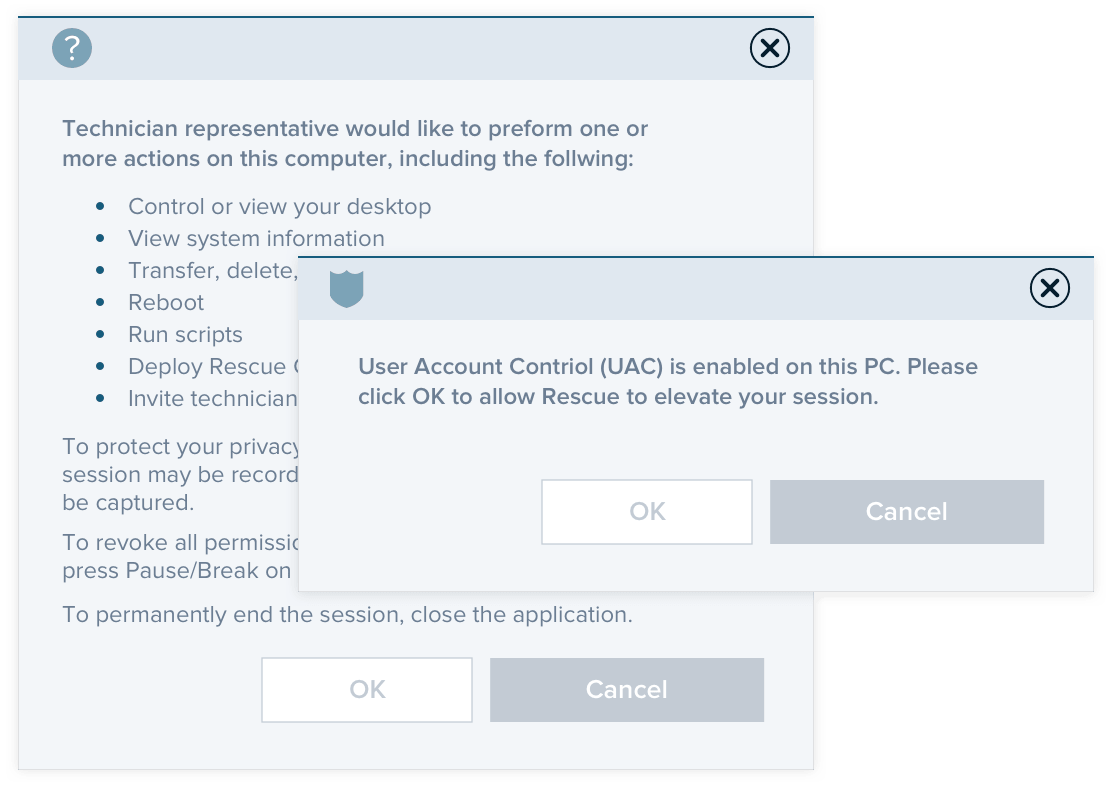
- To receive remote support.
In this case, the end user is on the receiving end of remote access while a support agent connects to their computer or mobile device.
These are often ad-hoc support sessions: a customer or employee encounters an issue, like they can’t send or receive emails. They reach out to a support tech, who is able to take over their device to troubleshoot and solve the issue. The end user kicks back and watches the agent work.
The best remote support experience for end users is fast and frictionless, leading to improved CX and EX for the company that provides it.
Attended Remote Access vs. Unattended Remote Access
Getting a little more granular, what’s the difference between attended remote access and unattended remote access? The distinction is whether there is someone on the other side of the session.
- Attended Remote Access is one-on-one, real-time support between the technician/agent and end user. The end user is on the device to be supported while the support or customer service agent (for customers), or the IT help desk agent (for employees), troubleshoots and resolves the issue. This doesn’t require any pre-installed software on the end user’s device, which is great when the end user needs immediate help.
- Unattended Remote Access doesn’t require a user to be present on the remote device. Sometimes an agent won’t be able to resolve an issue during a single support session or wishes to minimize employee or customer downtime, so after setting up unattended remote access, they can come back to the device later, even if the end user isn’t there.

Robust remote support tools like Rescue offer both options, giving teams the flexibility to support end users when it’s most convenient for them.
What is Remote Support? What is Remote Computer Support?
While remote access is the ability to connect to a remote device, remote support is the action of providing technical support once a remote access connection is established for the specific purpose of troubleshooting and solving technical issues. Remote support includes remote computer support for PCs and Macs, or remote mobile support for iOS, Android, and Windows smartphones and tablets.
Before remote support technology, help desks and call centers provided customer support over the phone, email or through chat. End users described the problem, technicians tried to figure out what’s going on, and customers executed step-by-step instructions for possible remedies. But these interactions were time consuming and frustrating for end users and technicians alike.
That all changed with remote support software. By letting customers give permission for technicians to set up a remote access connection to their device, remote support software dramatically accelerated the support process and reduced frustration in the support process.
Remote support software allows technicians to view, control and run diagnostics on a remote device without asking the user to do anything. They can transfer files, configure settings, troubleshoot issues, and resolve problems on their own.
This is clearly a better experience for the customer or employee, who can sit back while the technician solves their issue. But it’s also a better experience for the technician, especially with the right remote support platform that makes their jobs easier. By temporarily taking control of the device, agents can work with it as if it was sitting on the desk in front of them to work more quickly and productively. So remote support software can be leveraged to increase agent productivity as well as improve the overall experience for the end user on the customer’s or employee’s side.
There are several types of technologies that support teams use for remote support. They can access customer and employee devices with ad-hoc remote support solutions like Rescue. They can leverage remote computer management software like LogMeIn Central to deploy remote access, keep systems up-to-date, and automate routine tasks without end users having to be present. And they can remotely support physical equipment and spaces with camera-sharing solutions like Rescue Live Lens.
Attended Remote Support vs. Unattended Remote Support
Just like attended remote access and unattended remote access, (in fact the terms “access” and “support” are often used interchangeably,) the distinction between attended remote support and unattended remote support is whether or not there is someone on the other side of the remote support session. The ability to do both covers the range of support scenarios that customers and employees might need.
- Attended Remote Support means an end user is present while the support session is in progress. When the end users encounter a technical issue, they can reach out to a support team who will start an ad-hoc support session. This may be to help users solve an issue with a connected device like a desktop, laptop, smartphone, or tablet, where the agent can remotely access and take over the device. Or it may be to help users solve an issue with physical equipment or spaces that are not connected, meaning the agent will not be able to take over the device using a remote access connection. In this case, the agent can see the physical equipment by accessing the camera on the end user’s mobile device, rather than rely on that end user’s (often non-technical) description of the issue.
- Unattended Remote Support means an end user is not present while the support session is in progress. This allows agents to provide support after hours or during end user downtime, to automate routine maintenance, and even deploy software and updates without the end user. This eliminates any disruption in the end user's day.
What is remote assistance vs. remote desktop access and how are they different?
The term “remote access” covers a lot of territory and goes by a lot of names. How does remote assistance differ from remote desktop? Remote desktop access (or remote computer access) and remote assistance are both essentially synonyms for “remote access” but refer specifically to what is being accessed and supported.
- Remote Desktop Access specifically refers to computers, so a PC or Mac is what is being accessed. Some people may wonder if there’s a difference between remote desktop vs. remote desktop connection, or remote desktop app vs. remote desktop connection. These are all the same thing. Simply put, it’s all about accessing your PC or Mac from anywhere.
- Remote Assistance is a wider net. Agents can provide, and customers can receive, remote assistance for a number of devices in various ways. Remote assistance works for connected devices (like desktops and mobile devices with Rescue remote support), disconnected devices (like equipment and printers with Rescue Live Lens camera-sharing), and web support (like updating a subscription or completing an online form with Rescue Live Guide co-browsing). Remote assistance covers varying degrees of assistance, including remote view, remote control, file sharing, camera-sharing, and co-browsing.
Remote assistance isn’t limited to technical support. Customer service teams can provide remote assistance in many ways, including walking customers through digital experiences with co-browsing and providing warranty support and product demonstrations with camera-sharing. These visual engagement solutions allow organizations to provide concierge-level CX at a distance.
What is Remote Network?
Remote network is essentially another a synonym of remote access, but with a slight distinction. Remote network often refers specifically to VPNs that make remote access possible.
What is Remote Connection?
A remote connection specifically refers to the action of connecting to a remote access session. Any remote connection should be secure, especially for organizations offering remote support sessions to customers or employees or for providers of remote access software. All connections should have the same level of security used by financial institutions, including TLS 1.2 transport security with AES-256-bit encryption.

 Free 14-day trial
Free 14-day trial