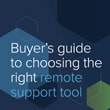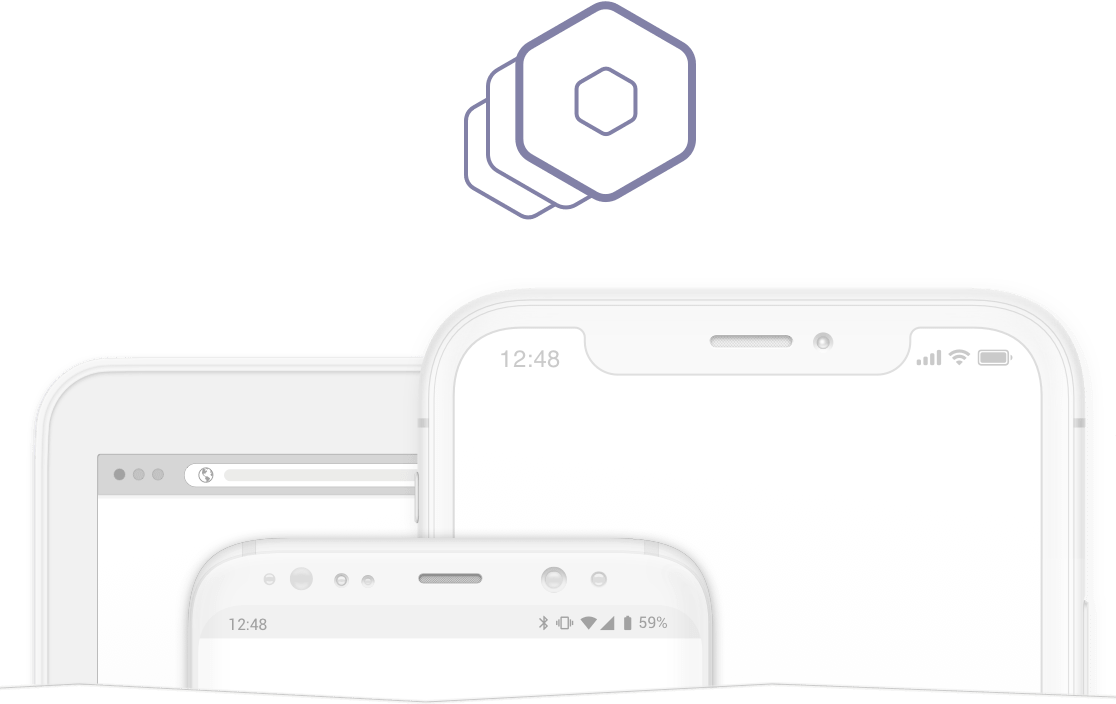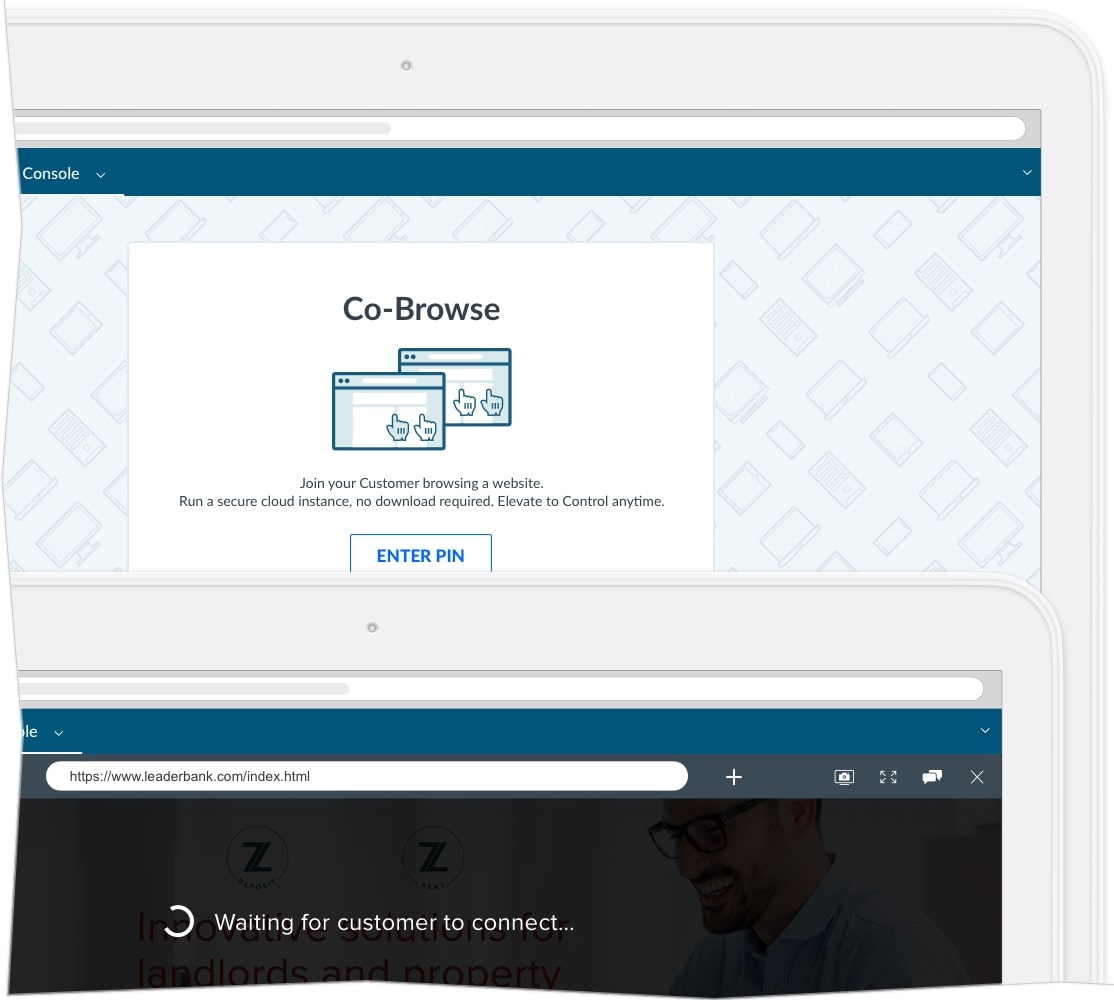What is Co-Browsing & How Does it Work?
As customers and companies continue to embrace new ways of doing business online, especially in response to COVID-19, customer-facing teams face a dilemma: How do you create the same highly personalized experiences online that you deliver in person?
Customers may need help selecting a product or subscription package, updating their account information, finding information online, or filling out a complex form. When the customer struggles to convey what they’re seeing on their screen, and as the agent tries to walk the customer through something they can’t see for themselves, frustration quickly sets in.
Click the green button.
I don’t see a green button.
It should be on the right side of your screen.
I’m not sure we’re on the same page.
Companies are increasingly adopting visual engagement technologies to augment customer service conversations and get closer to customers; technology like co-browsing. Adding a visual dimension allows agents to get on the same page with their customers immediately and guide them step by step as if they were sitting right beside them.
What does co-browsing mean?
Philosophically speaking, co-browsing means communication clarity. It removes any barriers to understanding what the customer is seeing. But to better understand it, let’s dig a little deeper into the term and technology.
What is co-browsing?
Remote desktop software enables remote desktop access and remote desktop control. Once connected, the user is able to access all files and applications located on the device and control the mouse as if using it directly. They can move folders, open applications, install software, or change system preferences with full access and control of the remote device.
What is collaboration software?
There are several types of collaboration software. Internally, team collaboration software and enterprise collaboration software allow co-workers within an organization to communicate, plan, keep up with projects, and share information throughout the day.
Other types of collaboration software enable external collaboration between a customer-facing agent and a customer to provide customer service and support. Some collaboration software includes co-browsing as one feature within a larger solution, which means co-browsing capabilities can be pretty bare bones. Other solutions are purpose-built for co-browsing to offer greater flexibility and security. (More on that later.)
Why use co-browsing software?
When customer service agents have the power to see exactly what the customer is seeing, it leads to faster resolution of whatever problem the customer is having.
With co-browsing software, your agents can help a customer:
- Fill out complicated forms
- Change account settings
- Navigate their way through a purchase
- Find the right page or product on the website
- Demonstrate features of a device or application
How does co-browsing work?
Beyond the basic functionality of being able to jointly browse a digital property, how it works really depends on the co-browsing technology you choose.
Standalone, purpose-built co-browsing
Technology that’s built for a single purpose usually includes granular controls and feature-rich functionality. This can make the customer co-browsing experience smoother and more secure.
With a best-in-class co-browsing solution, the experience starts with a seamless connection on any browser.
- The customer and agent will already be in a phone or chat conversation. When the need is identified, the agent can add a co-browsing session to the conversation without friction or frustration using the customer’s browser and device.
- The agent can then walk the customer through how to complete a task as the customer completes the action.
- Using annotations, the agent can highlight key areas on the customer’s screen and show them where to click next.
- Sometimes the customer journey ventures outside your web property. Let’s say you’re helping a customer complete a purchase on your website, but the customer wants to compare rates on other sites. You can open a new browser tab and do that together.
- Wherever your co-browsing session takes you, your solution should protect your customer. Personal identifiable information should be concealed from the agent’s view and the actions an agent can make on behalf of the customer (like clicking “Submit”) should be restricted on any domain, not just your own.
- During and after the session, recording and reporting can be leveraged to help all customer-facing teams improve.
- Behind the scenes, co-browsing occurs in an isolated third browser in the cloud; much like two people streaming the same movie from separate locations. The webpage is streamed from a remote computer to the agent and customer, rather than connecting directly to an end user’s browser or forcing traffic through the solution, for a more secure approach.
But not all standalone co-browsing solutions are created equal. Try to avoid:
- Standalone solutions that limit co-browsing on your web domain only. If you wanted to jump from your site to another, you're out of luck.
- Solutions that require a download. This can be cumbersome and confusing for your customer.
- Document Object Model (DOM) based solutions, which means the embedded code will attempt to re-create the structure and content of the company’s website on the agent’s side.
- This approach is used by most standalone co-browsing tools, but it’s sensitive to website changes and may not consistently re-create what the customer is seeing, which may cause confusion rather than clearing it up.
- It also puts data masking at risk. Every single website change requires pulling in web resources to add code to maintain data masking where you need it.
- Solutions that force customer traffic through the solution as a proxy, which raises concerns for security-conscious businesses. This option means there’s no code required for deployment, but there’s also no option to add code to further customize and integrate your on-site experience.
Key capabilities to look for:
- Ease and flexibility
- No downloads for customers or agents for a frictionless start
- Works on any webpage or PDF to follow the customer journey
- Supports all modern web browsers, whatever your customer prefers
- Supports all devices running a web browser, whatever your customer prefers
- Multi-tab support for cross-referencing webpages
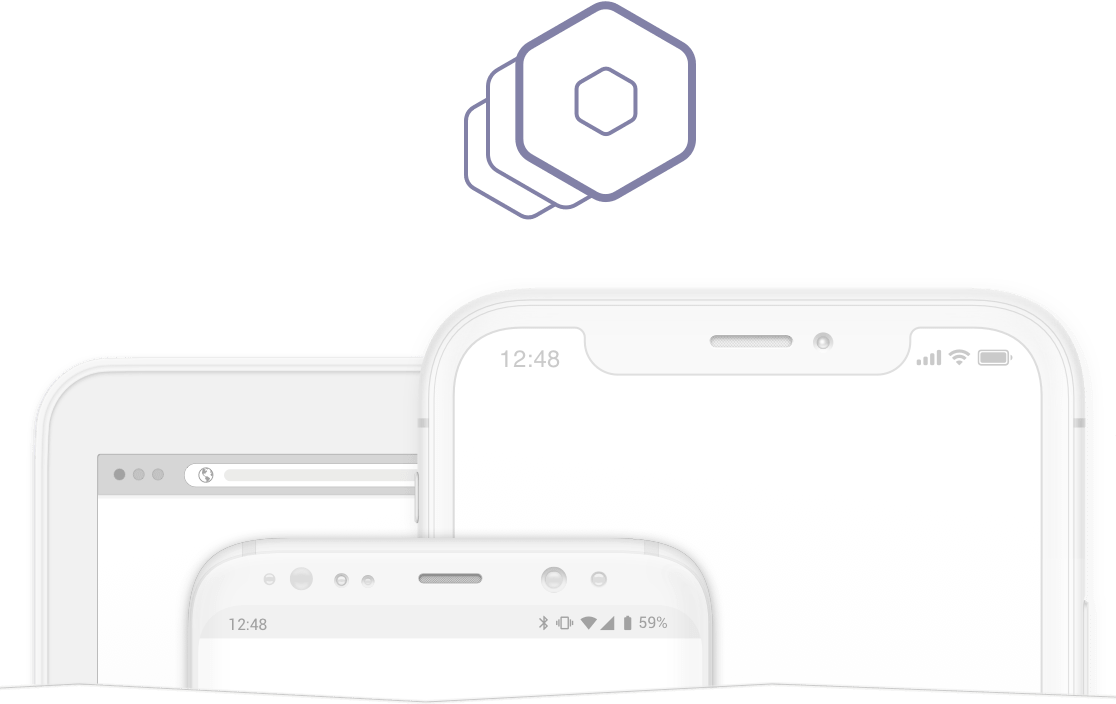
- Personalized CX
- Names or roles labeled on cursors to make actions clear
- Annotation tools including drawing and highlights
- Names or roles labeled on customer-facing mentions
- Localization in your customer’s preferred language
- In-session chat to make relaying complex information like serial numbers easier
- Security and peace of mind
- Data masking on all websites to protect private data
- Button blocking on all websites to prevent agents from acting on a customer's behalf
- Session recording and reporting to keep improving
- Industry-leading encryption to protect data
- Secure cloud architecture that doesn't need to connect directly to a user's device
- Customer-initiated PIN codes to keep customers in control
- Simple deployment and administration
- Flexible deployment options: codeless and scripted
- Self-service settings for data masking and button blocking
- Integrations with other solutions, like Microsoft Dynamics Omni-channel for Customer Service
- Admin controls like reporting, whitelisting, and customizations
- Agent permissions for enterprise-level control
- Session recording for quality assurance
Other options
Sure, you can get the job done with a co-browsing feature in a remote support tool or chat tool, or you can try to co-opt a meeting tool. But let’s walk through why these may not be the best way to go for many customer service issues.
- Co-browsing with a remote support tool
Some support tools offer co-browsing as a feature, but what is remote support? It allows agents to take full control over a customer’s device and access anything and everything on it. Sessions usually start with a download, which customers may be reluctant to do if they just need some light guidance. The agent can see anything the customer can see, including private data, which can make the customer uncomfortable. And since the agent is the one in control, your customer isn’t able to learn by doing, which could save you service calls down the line.
- Co-browsing with a chat tool
Chat tools may include co-browsing as a feature, but only agents trained on the chat tool will be able to use it. That leaves out any customer-facing teams who engage with customers over the phone. Chat tools also requires code-based deployment, which means it works on your website only, where the code lives. Opening a new browser tab to co-browse on another web property isn’t an option.
- Co-browsing with a meeting tool
It’s often easy enough to spin up an online meeting and share a screen. But there are some serious security drawbacks to co-opting a meeting tool for co-browsing. There’s no way to mask data, which puts your customer’s data privacy and your company liability at risk.
Ever have a meeting where someone pops in uninvited? Meeting tools are meant for group collaboration, so it happens. What if private data is on the customer’s screen at that moment?
Furthermore, passing mouse control back and forth can be frustrating and these tools often lack the auditing and reporting capabilities that contact centers need to keep improving.
A best-in-class, standalone co-browsing solution allows you to better ensure customer satisfaction.
How to implement co-browsing
There are two ways to implement co-browsing: with or without code added to your website. Each method comes with its own advantages and disadvantages.
With Code
Most co-browse solutions require code to be added to your website to enable co-browsing.
- Pros:
- Scripted implementation allows for the most integrated onsite navigation experience. Customers can start a co-browsing session where they already are on your site.
- With best-in-class solutions, this is usually a simple, single line of code.
- Again, with best-in-class solutions, this is a one-time occurrence that does not require maintenance.
- Cons:
- Adding code needs to be done by your web team, which can take months as you wait in the project queue.
- Some code-only solutions, like DOM-based tools, require constant updates. Every single change to your website (pages added, form fields moved, etc.) requires code updates to maintain data masking.
- It often limits co-browsing to your website, where the code lives. This means you can’t follow the customer journey anywhere else.
Codeless
A few solutions are codeless. This option means that no code needs to be added to your website in order to enable co-browsing.
- Pros:
- Codeless deployment allows you to get co-browsing up and running almost instantly without calling in web development resources.
- This can shave months off deployment times, as web teams usually have a backlog.
- If you’re looking for the fastest deployment option, this is it.
- Cons:
- Codeless-only solutions, like those that use a server as a proxy, don’t give you the option to add code to your website, so it’s impossible to create a more integrated experience where you likely co-browse the most: on your own website.
A better option: Both codeless and code
A purpose-built co-browsing solution that gives you the option of codeless or code-based implementation offers the best of both worlds.
Two implementation options allow you to start co-browsing instantly without adding code to your website. When web resources become available, you can choose to insert a single line of code for a fully integrated on-site experience.
With or without code, data masking and button blocking should work on all websites, and business users, who don’t necessarily have technical expertise, should be able to DIY these settings without calling in web resources.
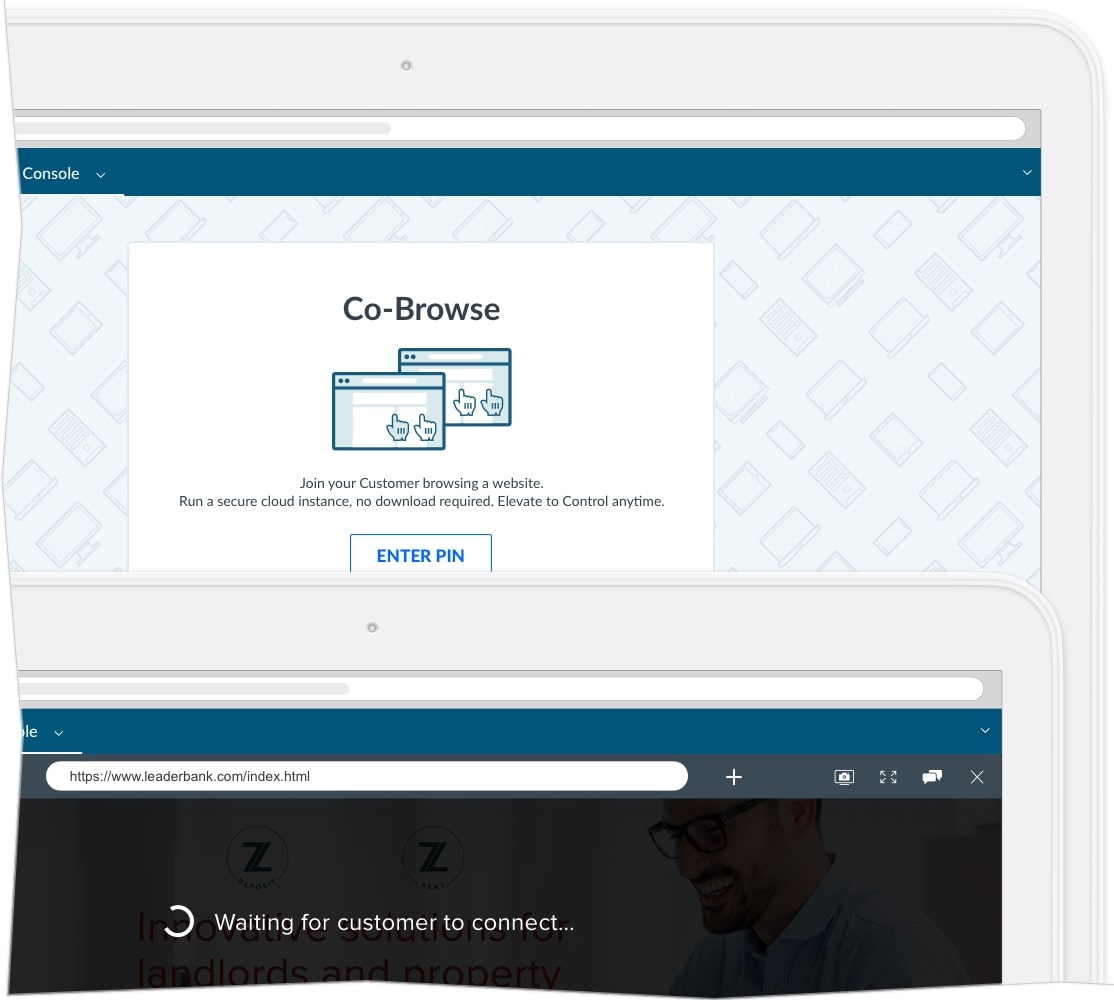
Is co-browsing safe?
Since co-browsing technology enables joint navigation of a user’s browser window, it’s common for customers to be uneasy about their data privacy and for businesses to be concerned about liability.
We've already touched on a couple of technical features, like data masking and button blocking, that make co-browsing a safe technology. Like with any SaaS product, you want to make sure to use a trusted provider to maximize security. Here are other things to consider:
- Architecture – Consider the security architecture of co-browsing solutions. Look for financial-grade TLS 1.2 transport security and AES-256-bit encryption.
- Connections – Connecting directly to a user’s device can expose security risks. All sessions should be connected to an isolated browser in the cloud, never the end user's device.
- Certifications – Look for security standards and certifications, such as GDPR compliance, SOC standards, and IETF protocols.
- Company validation – This essentially maps any customer session PIN to a company ID. In other words, only session PIN codes generated by a legitimate business account would be allowed to start a session. Using a PIN into the wrong “domain” would generate an invalid PIN message and co-browsing would not begin. So, only agents that are provisioned under the legitimate company ID would be able to start a session with that PIN code.

What a secure co-browsing session looks like:
- The customer is in control of the session from the start, as the one who provides the agent with the PIN code to initiate co-browsing.
- The session connects to an isolated browser in the cloud, not the end user’s device.
- As the customer and agent co-browse, all sensitive customer data is masked. The agent will never see bank account information, social security numbers or login credentials. On the customer’s side, they can see what’s being blocked from the agent’s view, so they don’t have to worry.
- To keep agents from taking certain actions on the customer’s behalf, like “Buy Now” and “Agree” on all websites, buttons are blocked. Only the customer can click these action items.
- While reporting data, recording (if enabled) and session information may be saved to help businesses keep improving, all other data is purged at the end of each co-browsing session.
- All information is protected by TLS 1.2 transport security with AES-256-bit encryption, the same level of security used by financial institutions.
Co-browsing software vs. screen sharing
What's the difference between screen sharing and co-browsing? Co-browsing is collaborative, where both parties can browse together on a website and interact with the page in real time. It allows agents to see what the customer is seeing without being able to see other things on their device. It can also mask certain fields containing sensitive information.
Screen sharing allows website visitors to share what's on their remote desktop. It is intended for group collaboration, does not include data masking, and only one party can have mouse/keyboard control at a time. Screen sharing offers a view of the customer's entire screen, so the agent can see things outside the browser open on the device as well as any notifications that pop up.
As mentioned earlier, some teams co-opt meeting tools that enable screen sharing as a substitute for co-browsing. But this does not offer a truly collaborative experience. Besides security issues, passing the presenter role back and forth can feel like playing tug-of-war. With co-browsing software, both parties’ cursors are labeled and active, so the agent and customer can jointly navigate a website together.
Benefits of co-browsing
With the right co-browsing solution, you can:
- Differentiate customer experience (CX) with co-browsing – Gain a competitive edge by delivering the highly personalized white-glove service that customers appreciate.
- Build trust with customers – Build stronger relationships with your customers with experiences that protect their privacy.
- Increase sales – Remove any barriers to purchase and build loyalty with highly personalized experiences.
- Reduce shopping cart abandonment – Help customers navigate through a purchase in real time.
- Reduce call volume – Increase customer self-sufficiency by teaching the customer how to self-service a similar issue in the future.
- Remove business risk – Control what customer support agents can see or do in every customer interaction.
- Drive digital adoption – Show customers how to use your digital resources on their own.
- Empower all customer-facing teams – Anyone who interacts directly with customers can provide one-on-one customer service online, not just your chat or support agents. The ability to cut through any confusion with visuals helps improve the employee experience.
- Improve first-call resolution – Seamlessly add a visual dimension to any chat or phone conversation to avoid any miscommunications and resolve issues immediately.
Service and associated software covered by U.S. Patent No. 11,212,325

 Free 14-day trial
Free 14-day trial